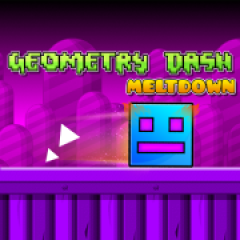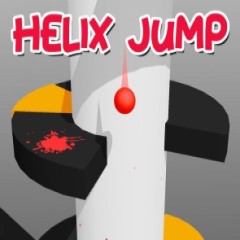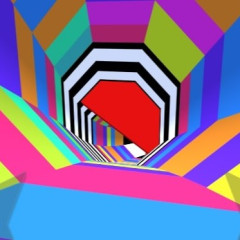Geometry Dash Meltdown
Geometry Dash Meltdown is a high-octane action game. Explore the Seven Seas, Viking Arena, and Airborne Robots by demonstrating your rhythm and timing skills.
This is the most recent installment in the legendary Geometry Dash series. Following the success of the first version, the publisher is now bringing unique graphics innovations. Simultaneously, user experience is more important than ever. Geometry Dash has created a world for you to explore, complete with fast-paced, engaging sounds and colorful visuals.
The rules
The gameplay of Geometry Dash Meltdown will surely be familiar if you have played the previous Geometry Dash games. The game's principles are not too dissimilar. To win this game, you still need to remember one rule: stay clear of all roadblocks. Try to navigate the treacherous monsters and thorny roads. Your cubes must never, ever touch them. You can fly, glide, or jump over them. Your character can be instantly destroyed with just a touch. Come now and have fun playing this game!
Tips and tricks
- The Seven Sea, Viking Arena, and Airborne Robots are the game's three main stages. The scenes and obstacles in each of these stages will vary. But you have to avoid them all and gather things like keys as you go. By observing the process bar, you can gauge your progress. You have won the stage when this bar reaches its conclusion. Additionally, you can illuminate the path in Viking Arena mode so that you can see clearly.
- You must keep an eye on the blue signal columns as you move. When you get to these poles, you can start jumping. When hitting the yellow springs, your character can also jump further and accelerate more. Utilize the aforementioned items to your advantage to get through the game's challenges.
- From the pause menu, select Practice Mode. Checkpoints can be set up in practice mode. Checkpoints can be set up manually or automatically using the feature. To delete your most recent checkpoint, tap the delete button.
How to control
- To jump over, click the left mouse button, the space bar, or the up arrow.
- Press the Z key to place checkpoints.
- To remove the previous checkpoint, press the X key.